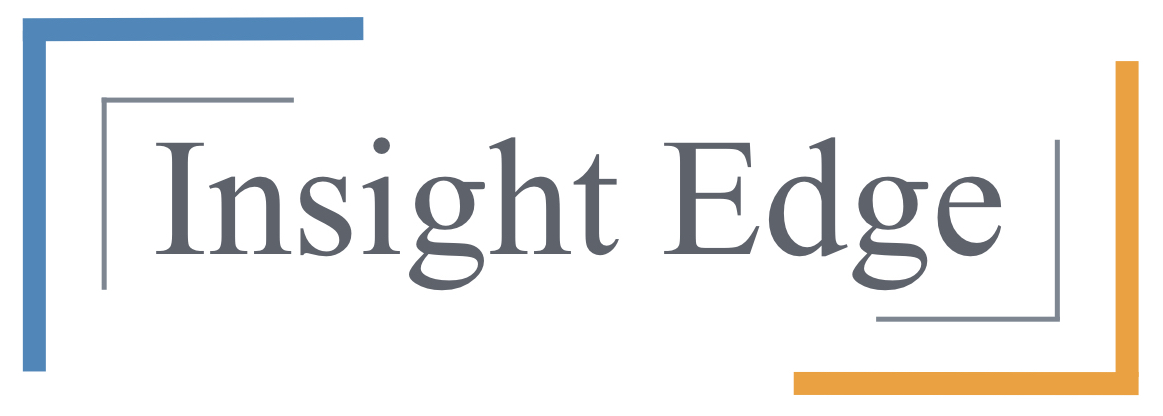On this page, you can create new event codes that will enable everyone who receives it to complete an assessment. To generate an event code, complete the fields below:
Event Name – give your event a name. This name is for your use only and will not be seen by anyone else. It is a way for you to track active event codes and disable event codes you don’t want to use anymore. Event Names need to be unique. One way to achieve this is to include the date in the event name.
Event Code – create a code for your event. This code will go at the end of the link to the assessment. It can be a series of random letters and numbers or it can be a meaningful word. The event code itself is limited to ten characters and needs to be unique. Our advice is to use the random series unless you encounter a situation that would benefit from a non-random code. Not real sure what that would be, but it’s an option for you!
Folder Name – choose the folder that you want assessments generated from this event to go into. For example, if all of the assessments are going to be from the accounting department, you may want those assessments in a folder called “Accounting”. If these assessments are going to be used in a specific sales meeting, you may want to use a folder called “Sales Meeting – November 12, 2018”. To select a folder, simply navigate to it in the “Your Folders” window. If the folder you want to use does not yet exist, navigate in the “Your Folders” window to the parent folder you want the new folder to reside in and enter the desired new folder name in the “Folder Name” field.
Questions? Contact Eric Moore at ericmoore@insightedge.com.